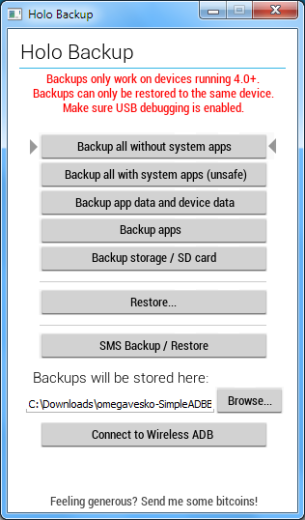1. Prequisits
1.1 Check if you have Android 4.0 or newer: Go to Settings, scroll down an tap “About phone”. “Android version” should be 4.x. If not, try to find an update.
1.2 Check if you have set a Desktop backup password. Go to Settings, scroll down and tap “Developer Options” (if they are not there: Howto enable Developer Options). Tap on “Desktop backup password” and set a new password. (Enter it into Type a new… and Retype your new…). Tap on “Set backup password”.
1.3 Scroll down in the developer options (see step 1.2) and check if “Android debugging” is checked. If not, tap on it. Tap on “OK” to to enable ADB.
1.4 Check if you have at least 40% battery left (it should charge while plugged into the PC).
2. Download HoloBackup (availible for windows and linux)
Windows
- Extract the zip file, open the folder and run HoloBackup.exe (right-click run as admin if you encounter problems).
- The programm will display a disclaimer, click “OK”.
- If you are going to flash a different ROM, select “Backup all without system apps”
- Click “Yes” and “OK” if you followed the prequisits carefully. Do not close the program window.
- Unlock your device, enter the backup password twice and tap “backup my data”